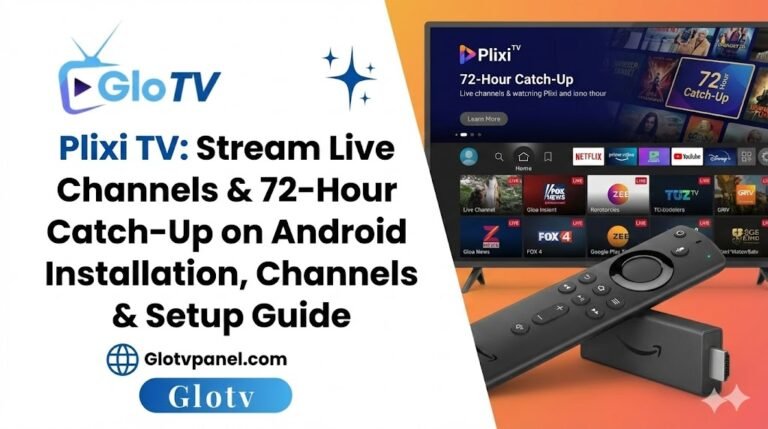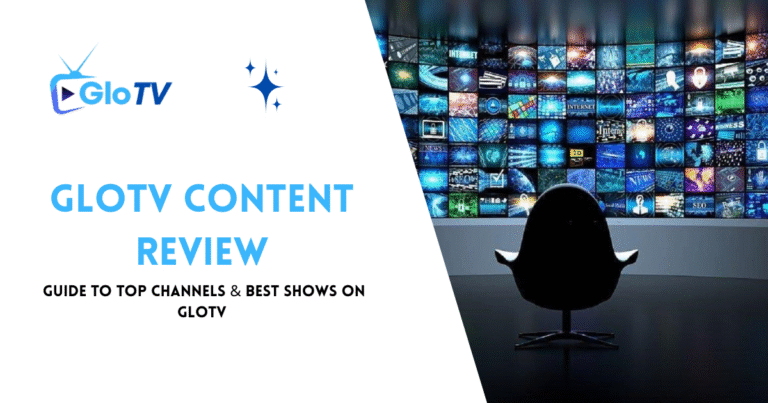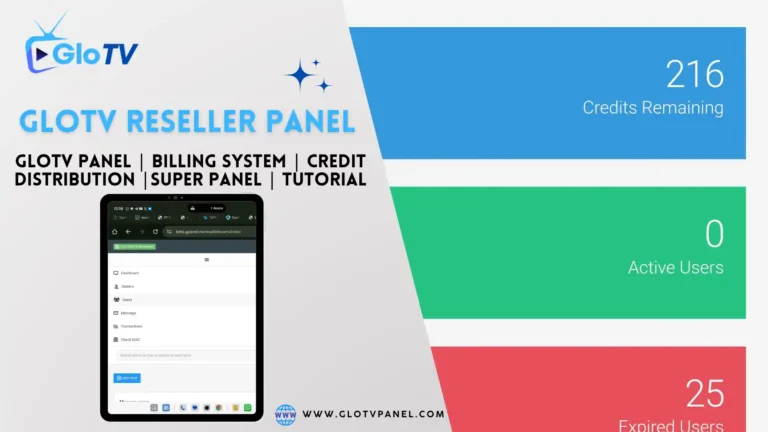Introduction to GLO IPTV
The world of television is rapidly evolving, and MAG-based IPTV like GloTv is at the forefront of this exciting change. IPTV, short for Internet Protocol Television, refers to the delivery of television content over Internet Protocol networks. MAG devices, manufactured by the European company Infomir, provide an easy way to stream IPTV directly to your television.
With their built-in middleware and support for a wide range of formats, MAG boxes offer a seamless IPTV streaming experience. Their user-friendly interface makes navigating channels and content simple and intuitive. Whether you’re looking to cut the cord from traditional cable or expand your entertainment options, MAG-based IPTV grants access to a versatile selection of programming.
Key Features of MAG Devices
MAG devices are best known for their specialized IPTV functionality. Here are some of the key features that make them so popular:
- Built-in stalker middleware eliminates the need for 3rd party apps or additional configuration. MAG devices work right out of the box.
- Support for live TV, local media playback via USB, and electronic program guide (EPG) enables easy channel surfing and navigation.
- Compatibility with a wide range of IPTV providers allows you to choose the service that best fits your preferences and budget.
- Stable streaming quality and simple interface provide a smooth, frustration-free viewing experience.
Comparing GLO IPTV (Mag Based) and Xtream Codes
MAG based IPTVs like GloTv are purpose-built for delivering IPTV content to your television. Xtream Codes, on the other hand, is IPTV middleware software used by providers to manage their service databases and delivery platforms.
While MAG hardware and Xtream Codes software aims to deliver IPTV, their approaches differ:
- Glo IPTV provides end users with a simple interface specially designed for television viewing.
- Xtream Codes enables providers to support IPTV delivery across devices including MAG, mobile apps, and smart TVs.
- For users, MAG boxes offer a plug-and-play experience requiring little configuration.
- For providers, Xtream Codes allows managing large databases of channels, content, and subscribers.
The choice between MAG or Xtream Codes depends on your priorities – easy TV viewing or flexible multi-platform delivery. Many providers utilize both MAG devices and Xtream Codes to satisfy customers.
Popular Mag Boxes/TV Boxes
The versatility of MAG devices allows integrating them seamlessly with various other equipment. Some popular MAG models compatible with GloTv and other MAG IPTVs include:
- MAG254 – Offers robust performance with a fast processor and more RAM. Includes HDMI, USB, and SD card slots.
- MAG256w1 – Compact model with WiFi and Ethernet for flexible connectivity. Great for basic IPTV streaming.
- MAG322 – Reliable mid-range model supporting many MAG devices. Good balance of price and capabilities.
- MAG424w3 – Advanced 4K model with HEVC support and wireless connectivity. Ideal for premium IPTV services.
- MAG410w – Linux-based model compliant with RDK standards. Well-suited for operators and tailored deployments.
Pricing for MAG Boxes
Pricing for MAG devices can vary depending on model, features, and retailer. Some general guidelines:
- Entry-level models start around $60. Mid-range boxes cost $90 to $120. High-end units with 4K and WiFi 6 go up to $200+.
Activating GLO IPTV on Your MAG Box
Ready to start streaming IPTV on your new MAG device? Here is a step-by-step guide to get set up:
- Locate the MAC address on the rear of your MAG box. This unique identifier will be needed for activation.
- Contact your GLO IPTV provider and give them the MAC address. They will register and activate it on their end.
- Connect your MAG to the internet via WiFi or ethernet cable, and power it on to boot up.
- Open the main settings menu, go to the servers tab, and select “Portals”.
- Input the portal URL provided by your IPTV provider. Save settings after entering URL.